4.7. Advanced
The figure below shows the Advanced section of the World Editor:
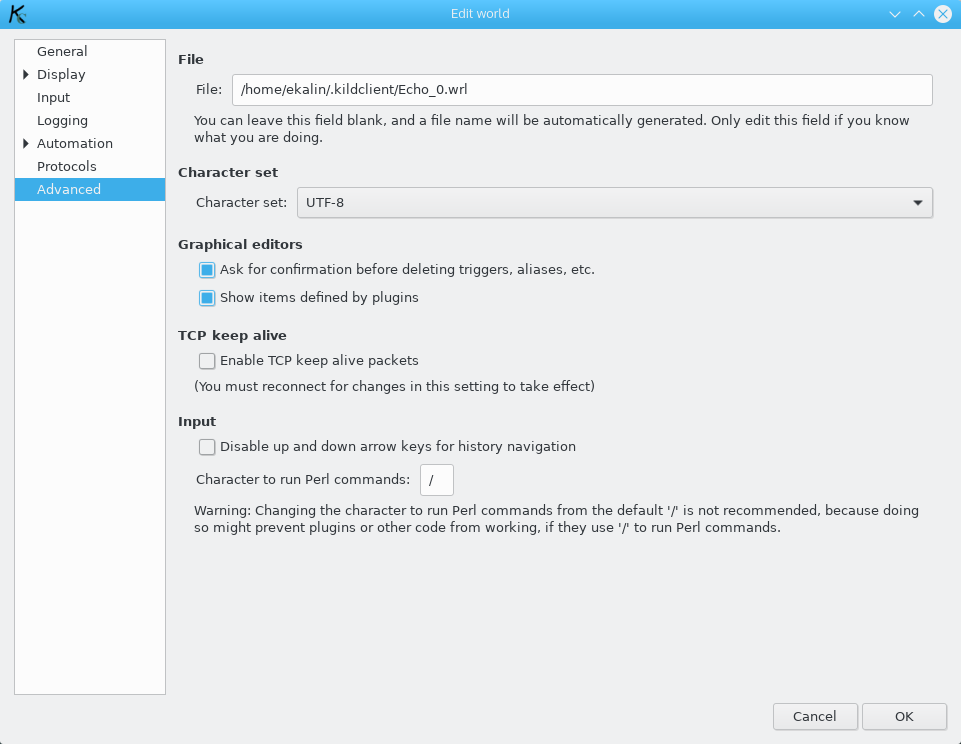
In most cases, you will not need to change any of the settings of this section.
The File text box specifies the file where the World is saved. It is not necessary to enter anything here, a file name will be generated automatically if you leave it blank. If you enter a file name, it will override the default name. This means that you can create a copy of a World by editing it, giving a new file name, and then saving.
Note, however, that for the World to be recognized and listed in
the World Selector, it must have the .wrl extension, and must be in the
directory where KildClient stores its files (~/.kildclient under Linux and other
UNIX-like systems).
Another thing that can be configured in this section is the character set used by KildClient. If you do not know what is that, then simply ignore it and do not change anything. If you do know, just select the character set that is used by the MUD from the combo box. However, keep in mind that internally KildClient works with the UTF-8 character set. The only things that are changed by the selection you can make in this section are what is output by the MUD and what is sent to the MUD.
You can configure some aspects of the editors for triggers, aliases, macros, timers and hooks (all displayed in the World Editor).
You disable the confirmation dialogs that appear when you try to delete a trigger, alias, macro, etc. from one of the graphical editors. If you disable the Ask for confirmation before deleting triggers, aliases, etc. there will not be a confirmation dialog and the item will be deleted immediately. Be warned that if this is unchecked and some item is deleted, you will need to create it again if you delete it by mistake.
You can also show triggers and other objects defined by plugins that are currently loaded. By default they are not shown, but you can change this cheking the Show items defined by plugins checkbox.
Note, however, that while having that option checked will allow you to edit, delete and reorder the items defined by plugins, these changes will not be made in the plugin file, and the next time the plugin is loaded, the items will be as they were before. You can use the editors to make changes and tests, but you will need to alter the plugin file afterwards.
Another configuration option in this screen is whether the TCP Keep Alive setting is enabled for the connection established to the World. TCP Keep Alive is a feature of the TCP protocol that causes packets to be sent to keep the connection alive if no data is transferred for a period of time. By default it is disabled, but if you need this you can enable it here.
The time that the connection must be idle before a Keep Alive packet is sent is set by your operating system. KildClient only enables the "Use Keep Alive" flag in the socket used for communication, but does not try to set the parameters involved in this operation. The way to set the intervals depends on the operating system.
Finally, some behaviours regarding how KildClient treats input can be configured. It is possible to disable the use of the up and down arrow keys to navigate between commands saved in the command history. If the box is checked, then you will need to use Alt+up and Alt+down to navigate. The arrow keys will retain their normal behaviour. This option may be necessary when using some input methods that use the arrow keys as part of the input process.
You can also change the character that is used to run Perl
commands (see Chapter 7, Using Perl in KildClient), instead of using the
default /. As noted in the warning on the screen,
this is not recommended. If a non-standard character is used, code
(such as plugins) may stop working if that code uses
/ to run Perl commands.