8.3. Changing the Style of the Matched Text
It is possible to cause a trigger to change the style of the line that matched (or of a part of it). This can be used, for example, to make some text that interests you stand out.
To do that, enable the Change Style check box in the Edit Trigger dialog (see Section 8.1.1, “Adding Triggers”). The Configure button then allows you to set the style to be applied. When pressed, it brings up a window like this:
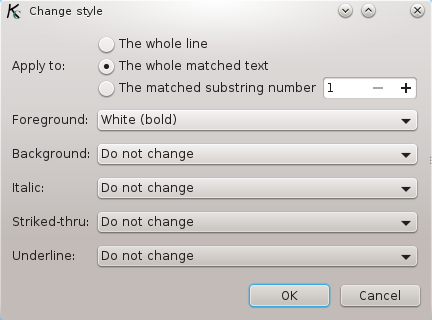
First you should select what is going to have the style changed. The style can be applied to the whole line that matched against the trigger, to the part of the line that matched the trigger pattern, or the the part of the line that was captured by one of the parentheses in the pattern (if they are used, naturally).
Next you can configure the style to be applied. You can change the color of the text, and apply or remove italics, strike-thru and underlining. In all these options, the default is "Do not change", which means that the trigger does not affect the style as sent by the MUD. If you select some option, then your selection will override the style that the MUD sends.